1: On your device’s home screen, hover over the Search option.
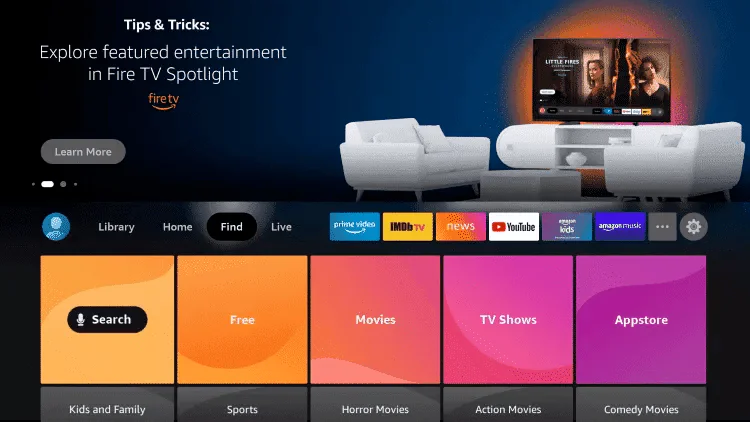
2. Click “Search”.
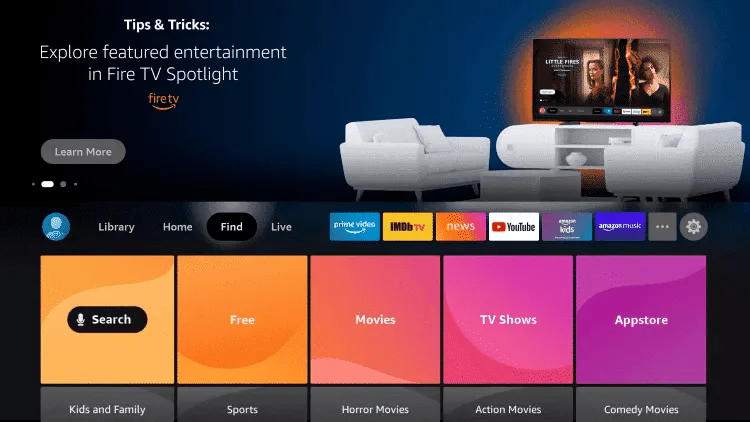
3. Search for Downloader and select it.
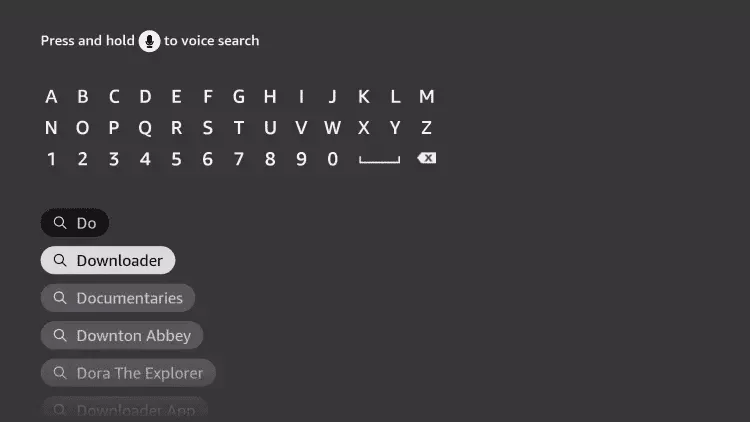
4. Select the Downloader app.
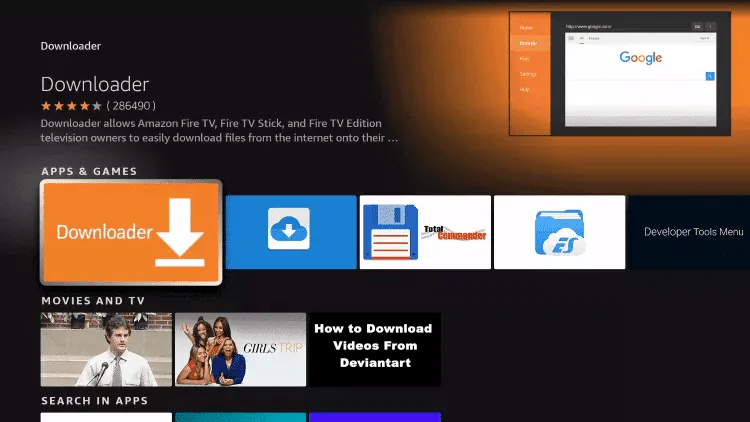
5. Click Download.
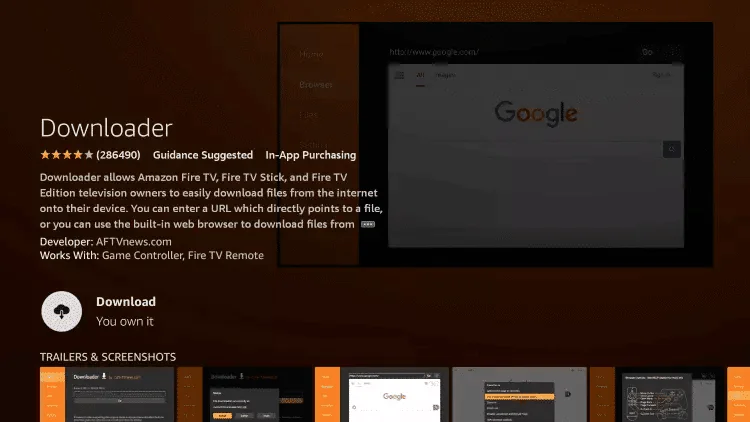
6. Once the app installation is complete, click “Open”.
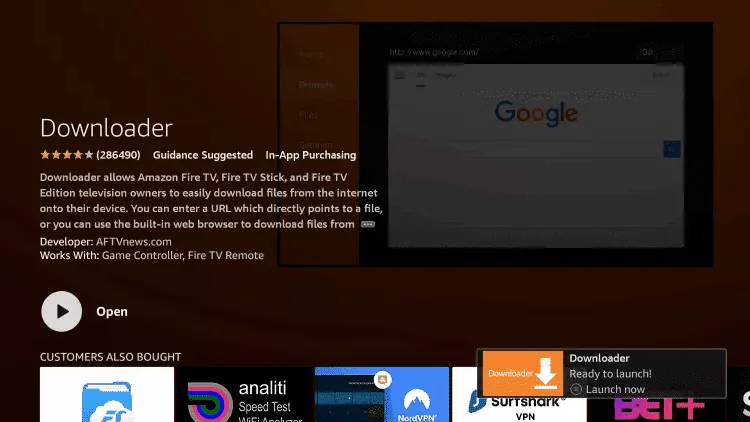
7. Return to the home screen and open Settings.
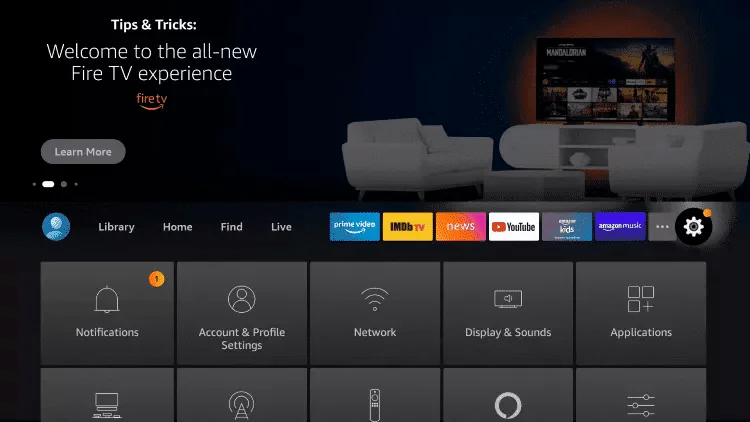
8. Click on “My Fire TV”.
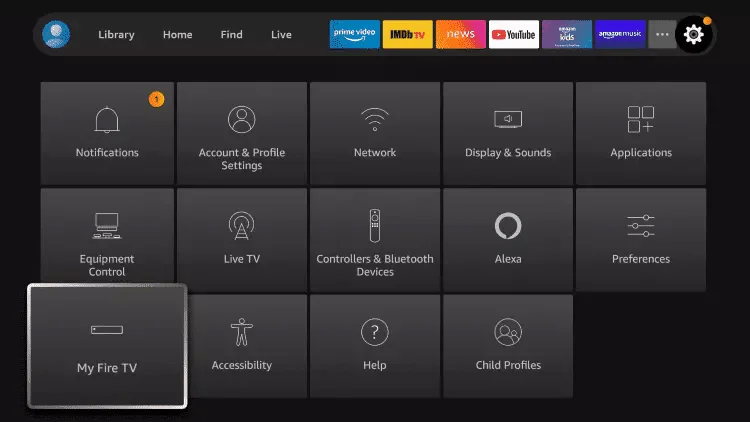
9. Select Developer options.
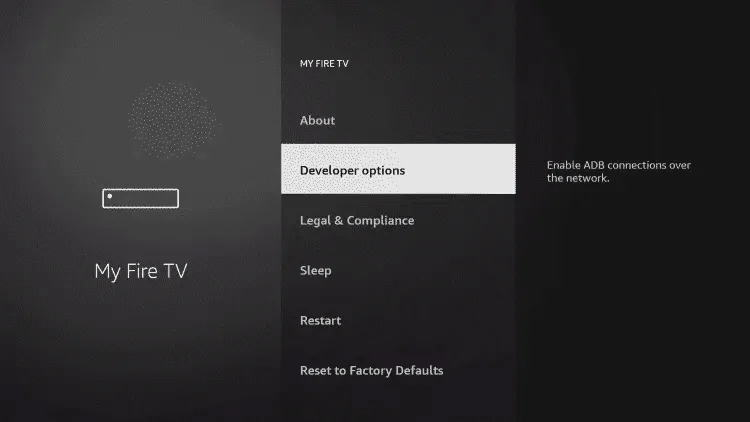
10. Click “Install unknown apps”.
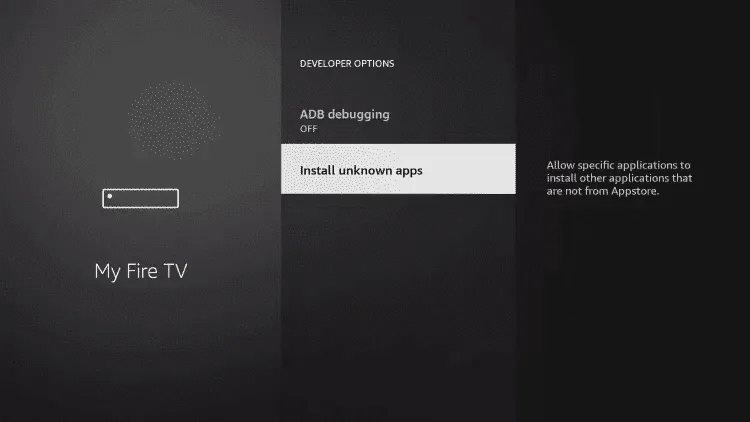
11. Find the Downloader app and click on it.
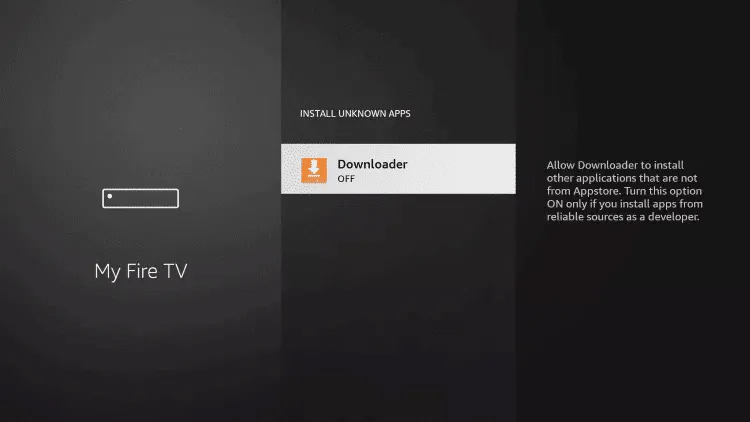
12. This will enable “Unknown Sources” for the Downloader app. This will enable sideloading on your device.
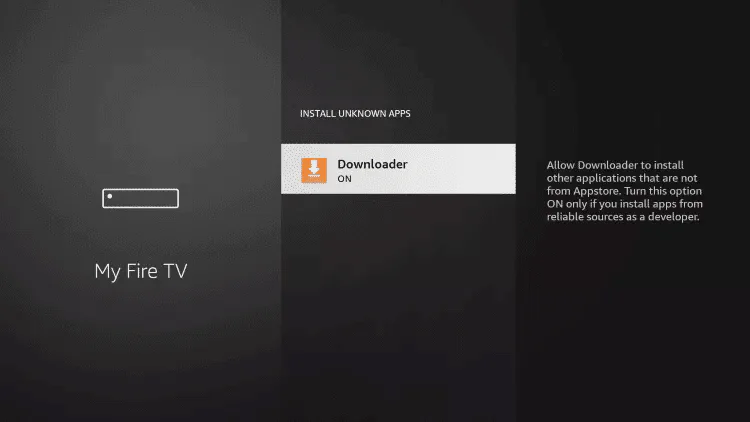
13. Start downloader.
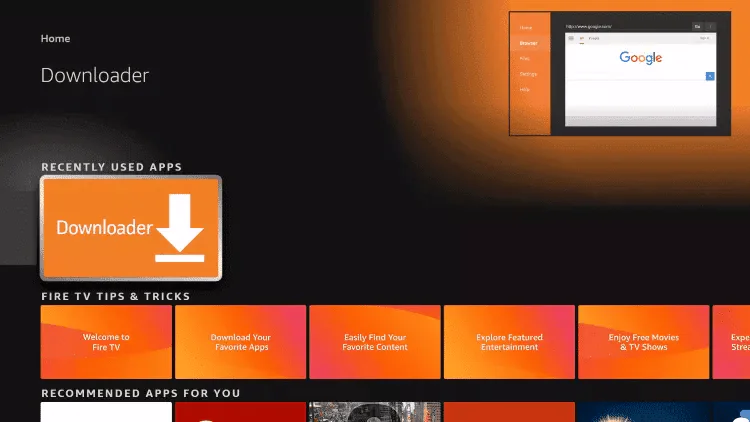
14. Click Allow.
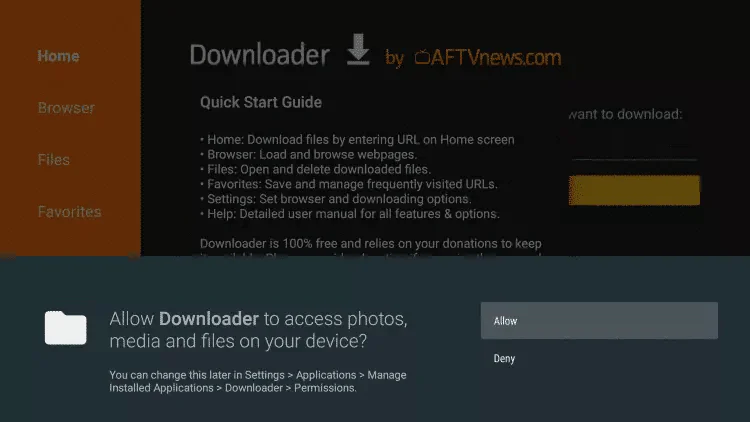
15. Click OK.
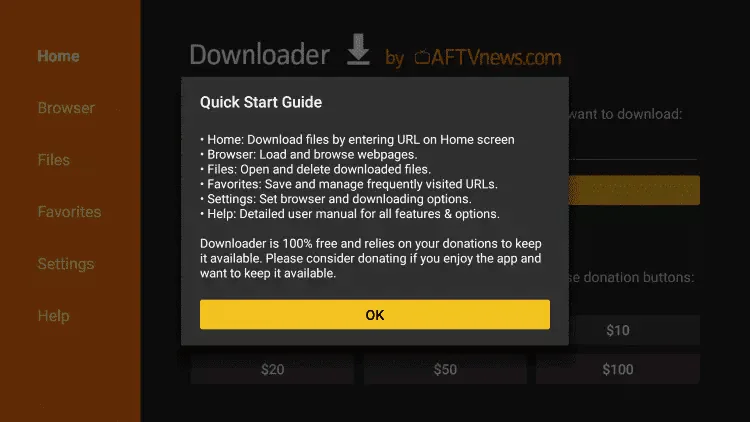
16. Enter the following URL exactly as shown here: https://www.iptvsmarters.com/smarters.apk
and click Go.
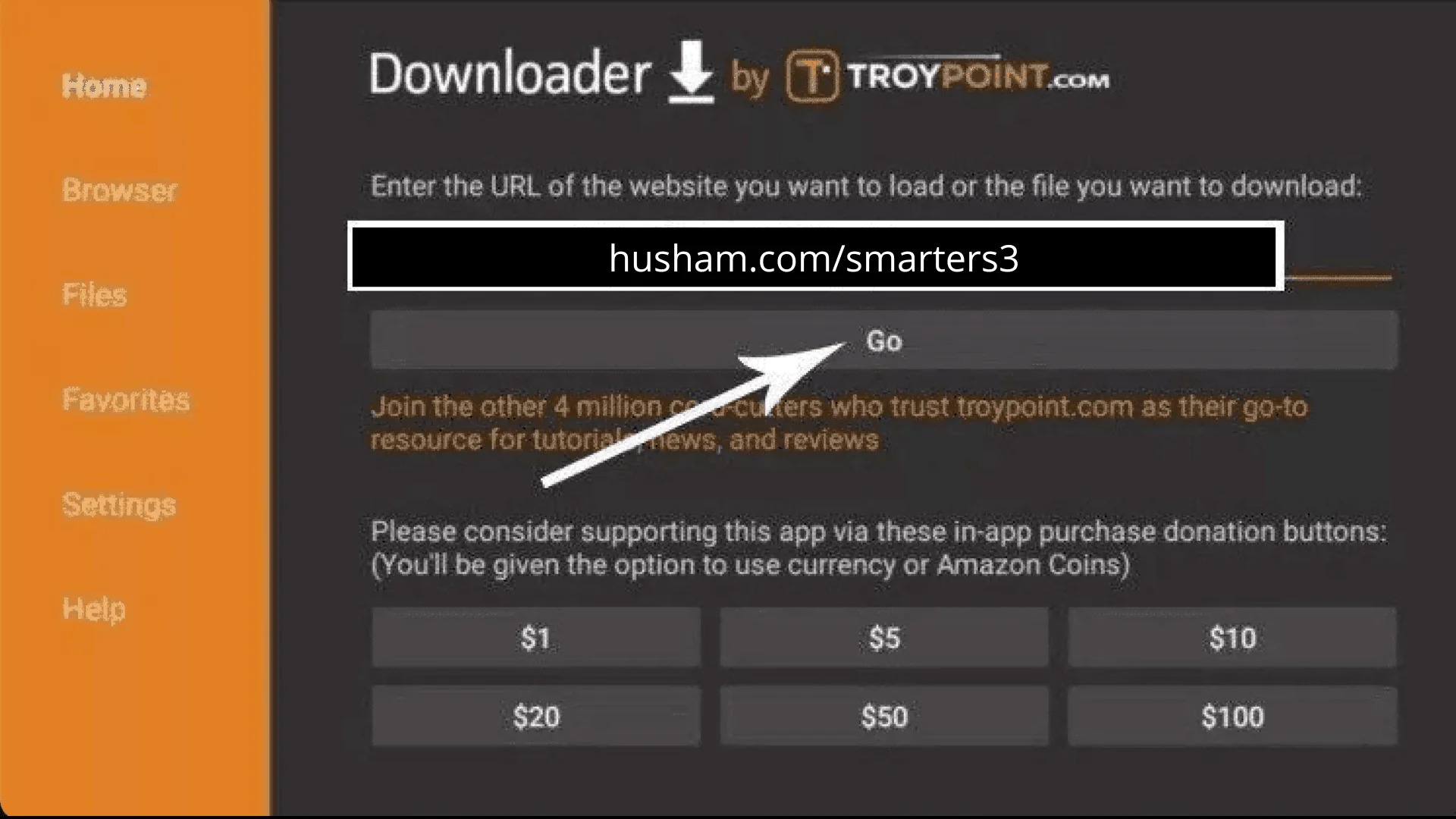
17. Wait for the file to download.
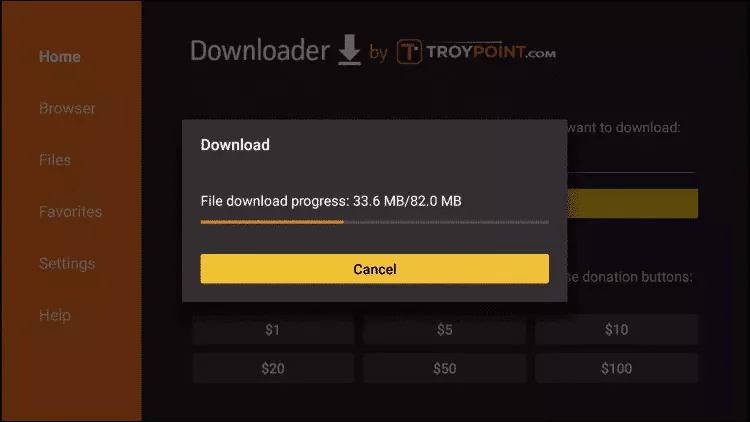
18. Click “Install”.
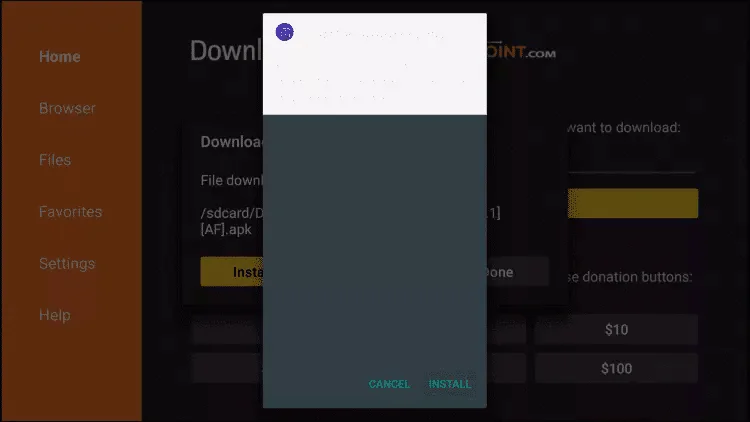
19. Click “Done”.
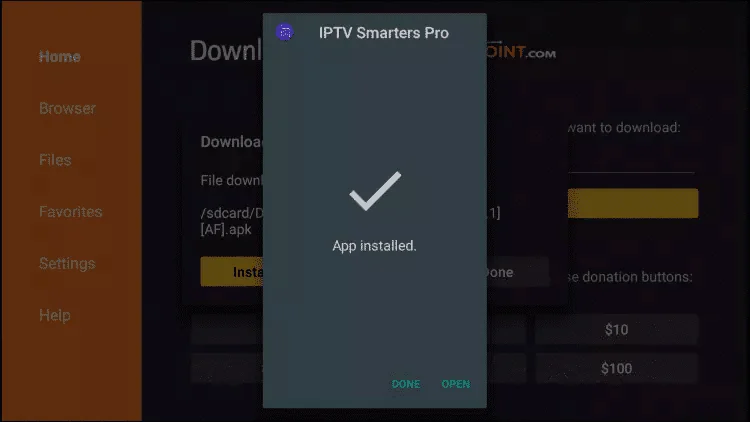
20. Open IPTV Smarters and then select “Sign in with Xtream Codes API”.
21. Enter the login details we sent you via WhatsApp, email or chat
TO TIVIMATE
1. Enter the following URL exactly as shown here: https://tivimates.com/tiviapk
and click Go.
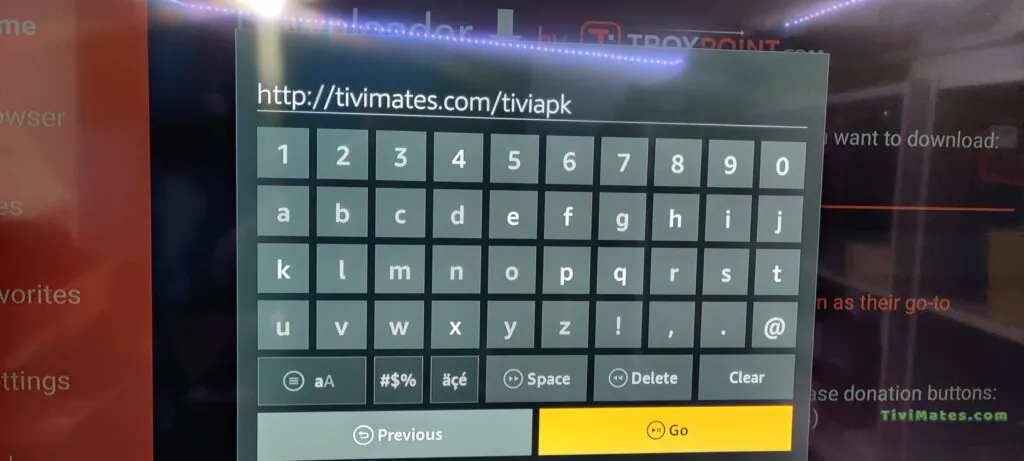
2. Wait for the file to download.
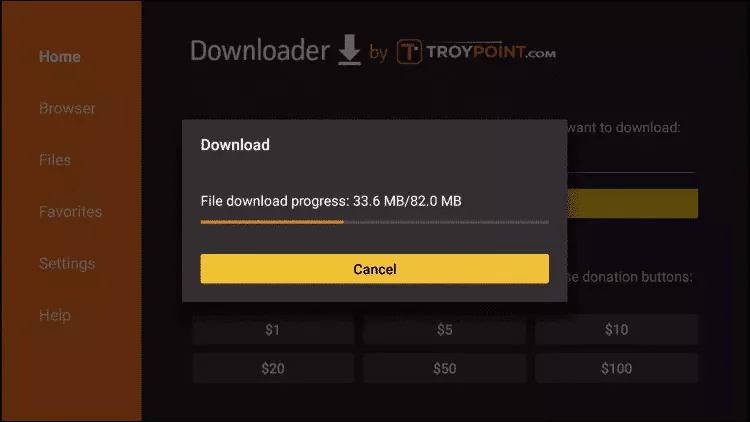
Wait until the file download is complete
3. Click “Install” and once the installation is complete. You can open the app.
4. Click “Add Playlist” and then select “Xtream Codes”
5. Enter the login details we sent you via WhatsApp, email or chat
Alternatively, you can search for it in the App Store
Install the app on your IOS device.
Step 2: Open the downloaded app and enter the login details.
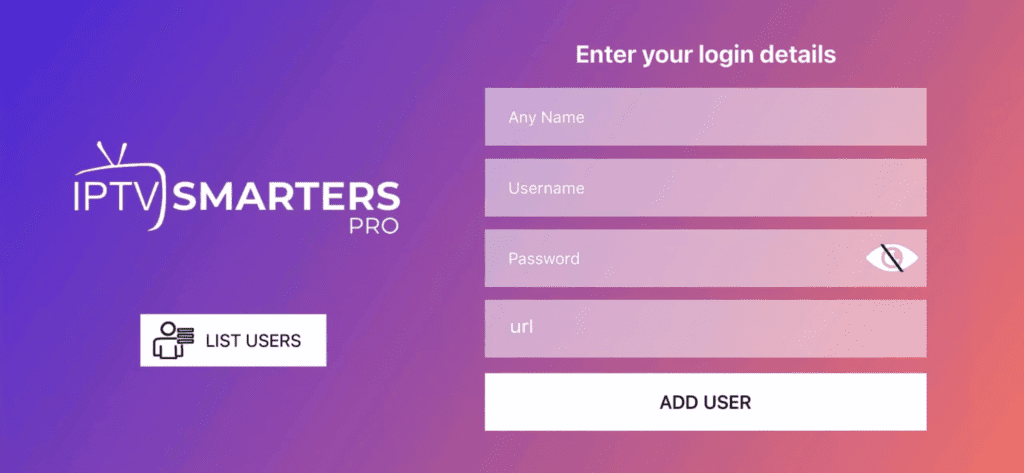
Step 3: Enter the login details we provided to you after you subscribed to us
Now click on “ADD USER” to proceed to the next section.
Step 4: Wait a few seconds.
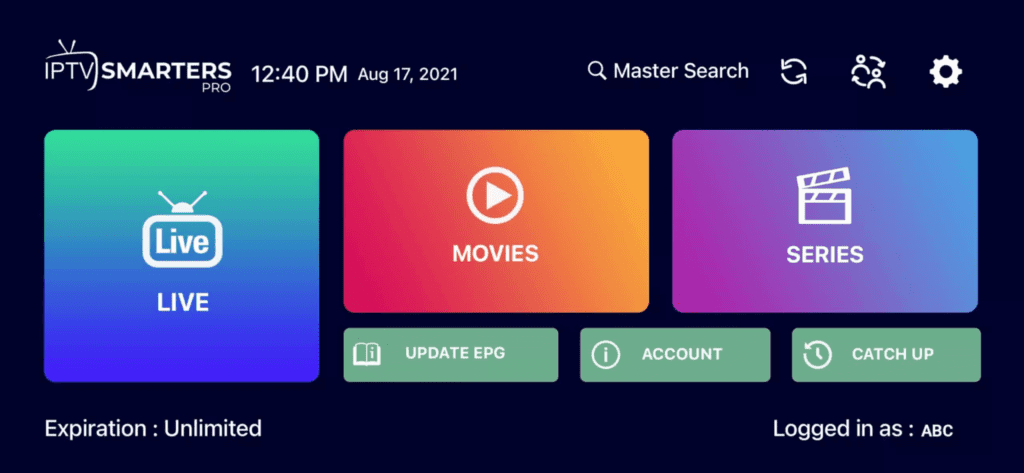
Step 5: Now you need to select the channel group you want to watch and proceed to the next section.
Step 6: Now you need to click on the channel name and then as the last step, double click on the small screen to turn it into full screen mode.
Step 8: To add EPG, you don’t need to add EPG URL, just click “Install EPG”.
Completed
IPTV Smarters is an incredible video streaming player specially designed for end users who want to have the ability to watch Live TV, VOD, Series and TV Catchup on their Smart TV. This video player app is easy to use yet highly efficient with a powerful player, attractive and very impressive layout and most importantly, user friendly.
Compatibility: Compatible with all devices
– HOW IT WORKS
Step 1: Search for IPTV Smarters Pro to install or use this link to download the APK: https://www.iptvsmarters.com/smarters.apk
Step 2: Login to the application using your subscription details i.e. username, password, portal URL
For Samsung Smart TV
Step 1: Press the Smart Hub button on your remote control.
Step 2: Search for IPTV Smarters Pro to install.
Step 3 : Login to the application using your subscription credentials i.e. username, password, portal URL.
For LG Smart TV
Step 1: Press the Home button on the remote control and go to LG Content Store.
Step 2: Search for IPTV Smarters Pro to install.
Step 3 : Login to the application using your subscription credentials i.e. username, password, portal URL.
Step 2: Open the downloaded app and enter the login details.
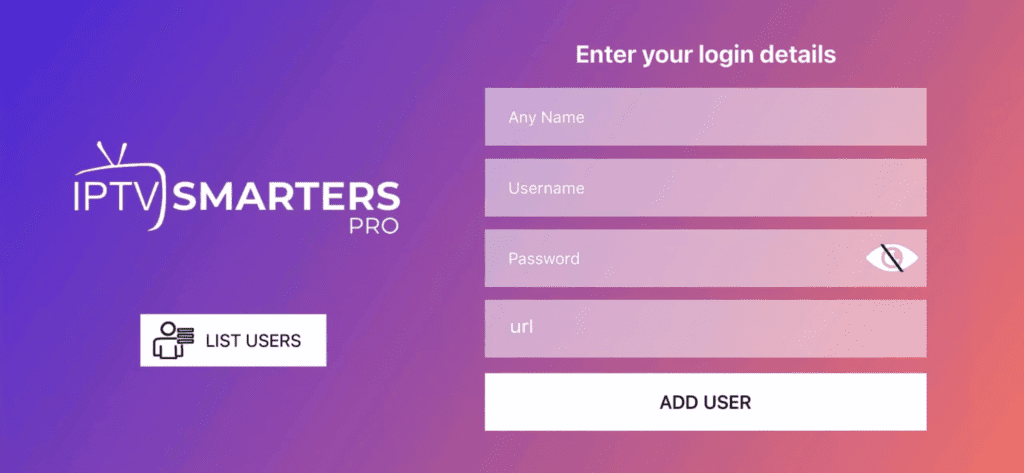
Step 3: Enter the login details we provided to you after you subscribed to us
Now click on “ADD USER” to proceed to the next section.
Step 4: Wait a few seconds.
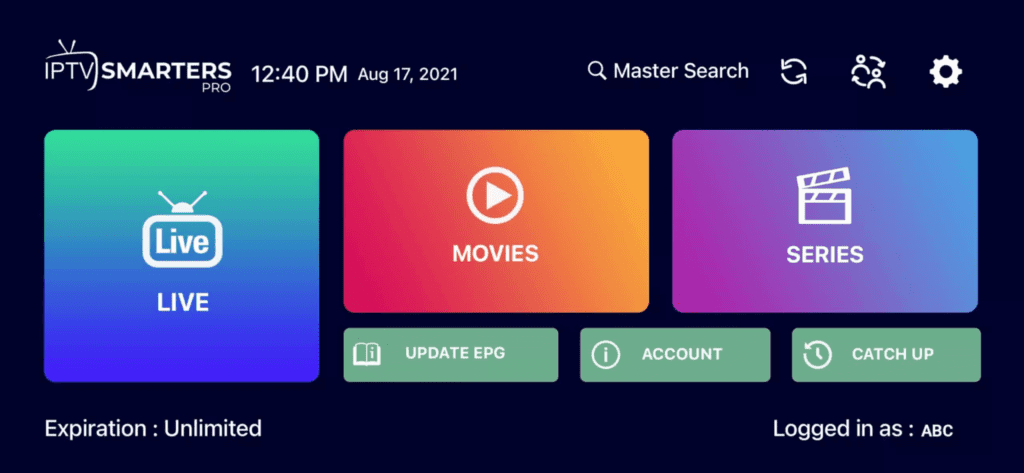
Step 5: Now you need to select the channel group you want to watch and proceed to the next section.
Step 6: Now you need to click on the channel name and then as the last step, double click on the small screen to turn it into full screen mode.
Completed
Download IPTV Smarters app from this URL: https://www.iptvsmarters.com/download?download=windows
MAC method:
Download IPTV Smarters app from this URL : https://www.iptvsmarters.com/download?download=mac
This tutorial will guide you through simple and effective steps to install your Mag (250/254/256…).
Step 1: When the box loads, the main portal screen will appear. Then click on “Settings” and press the remote control “SETUP/SET” button.
Step 2: Then click on “System Settings” and click on “Server”.
Step 3: Click on “Server”.
Step 4: Select and press the “Portals” option
Step 5: Enter a portal name in the “Portal 1 Name” line and the portal URL in the “Portal 1 URL” line.
Therefore, to activate our IPTV subscription on your MAG box, you must send us with your order the MAC address that you will find on the label behind the box. The activation is done entirely remotely. Immediately after activation, we will send you a URL link to which you must create your PORTAL, as in the photo below:
Step 6 – When you are done, select “OK” and click on it to save the changes.
Step 7 – Click “EXIT” on the remote after the settings are saved.
Step 8 – Then you need to restart the box. Select the “OK” option to do that
A dedicated IPTV server of the highest quality with a 20 Gbps connection. The majority of channels are accessible in both 4K and Full HD resolutions.
Our IPTV subscription offers over 22,000 channels, over 150,000 movies and TV shows from 50 countries, including channels for movies, music and sports.
After subscribing, our agent will contact you immediately via email or WhatsApp to facilitate the activation of your subscription.
Experience our IPTV risk-free with a 7-day money-back guarantee. If you're not satisfied, why not give it a try?
Our support service is available 24/7. Feel free to contact us for answers to all your questions!
Unlock premium channels from around the world and enjoy a fantastic viewing experience. Get access to popular channels, movies and series.